Nov
16
2015
16
2015
How to Invoice Your Clients Using PayPal
“Online Invoices” Billing and Accounting Software is completely compatible with “PayPal” standard so you could invoice your clients and receive payments online to your “PayPal” account. “PayPal” standard integration works with all of our “Online Invoices” software’s Invoice Templates.
Activate “PayPal” to accept online payments for your account
To accept online payments for your invoices, using “PayPal”, please follow the following steps:
- Log in to your Online Invoices account, or Register for a free account through this link.
- Through the “Settings” tab, select the “Payment Options” option.
- Select “PayPal Standard”, then mark as “Active”, and mark as “Default”, so that your clients would know that this is your recommended payment gateway if you have more than one payment gateway. Add your “PayPal” account’s email address.

- Click the “Save” button to save the changes.
After saving your “PayPal” settings you will be now ready to create new invoices and receive your payments online via “PayPal”.
Creating Invoices on the “Online Invoices” system
To create a new invoice, please follow the following steps:
- Through the “Invoices” tab, select the “Create Invoice” option.
- Check this tutorial “Creating your First Invoice“ to learn how to create a professional invoice from the scratch.
- Send invoices to your clients and wait for them to make the payment.
How Can a Client Pay an Invoice Through PayPal:
- After receiving the invoice, click the “Pay” link, and you will be directed to the page showing below:
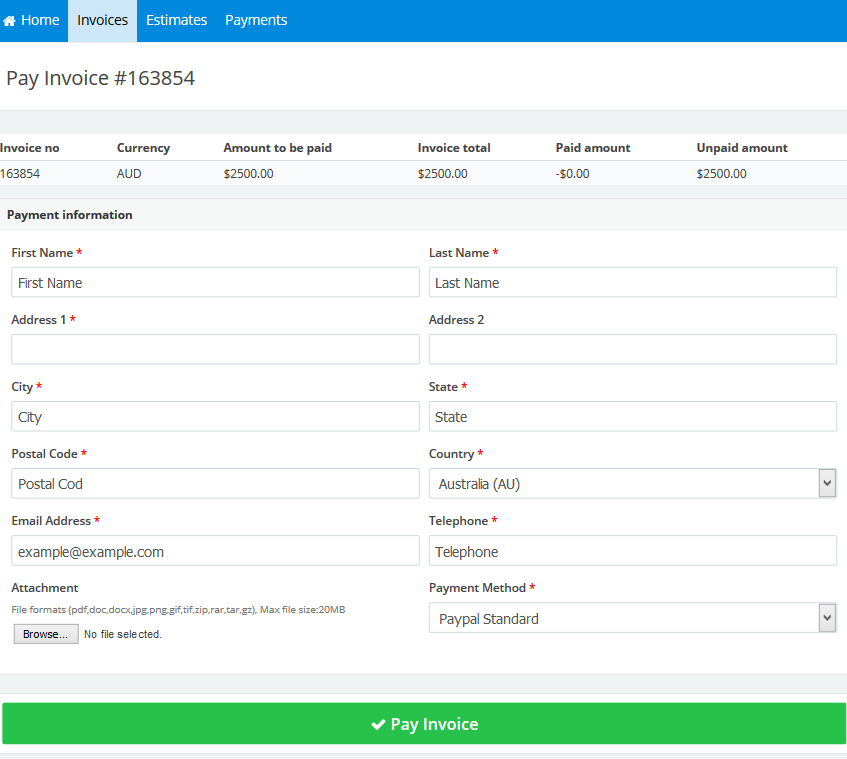
- You should fill in all the details, and through the “Payment Method” field, select “PayPal Standard”, and then click the “Pay Invoice” button.
- You will be directed to the “PayPal” payment page, as showing in the figure below:
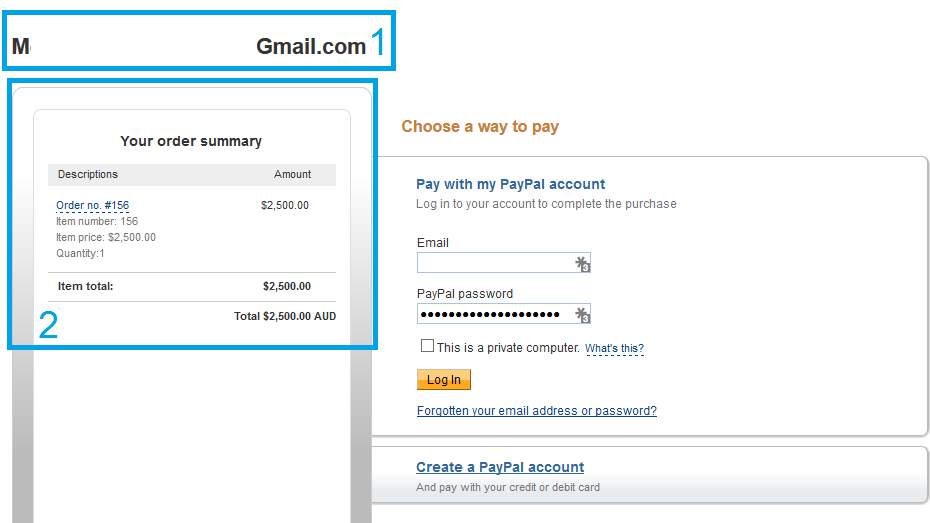
- This is the “Email” of the business that would be invoicing you; so please make sure it is the appropriate one.
- This will include a summary of your order, the “invoice number” you are going to pay, and the “invoice total”.
- Log in to your “PayPal” account and pay the invoice using your “Credit Card”.
Archives
- October 2022
- June 2022
- May 2022
- April 2022
- February 2017
- November 2016
- October 2016
- July 2016
- June 2016
- April 2016
- March 2016
- February 2016
- January 2016
- December 2015
- November 2015
- October 2015
- July 2015
- June 2015
- May 2015
- April 2015
- March 2014
- October 2013
- August 2013
- June 2013
- May 2013
- January 2013
- December 2012

