Oct
16
2016
16
2016
How to Add New Notes and Attachments to your Client’s Profile
To efficiently manage your clients, you can add notes and attach files to any client’s profile. These notes can be very beneficial to your business, and it’s advantages of use are totally limitless, and it can be customized to fit your business needs, Also you can share these notes and attachments with your clients or keep them for yourself for future reference.
To add a new note and attachment, please follow the following steps:
- Through the “Clients” tab, Select the “Manage Clients” option.
- Through the Clients list, Click on the client’s row to view the client or you can also click on the blue button at the right-hand side corner then select the view option to be able to view the client
- Through the client’s view page click the “Add Note / Attachment” button.
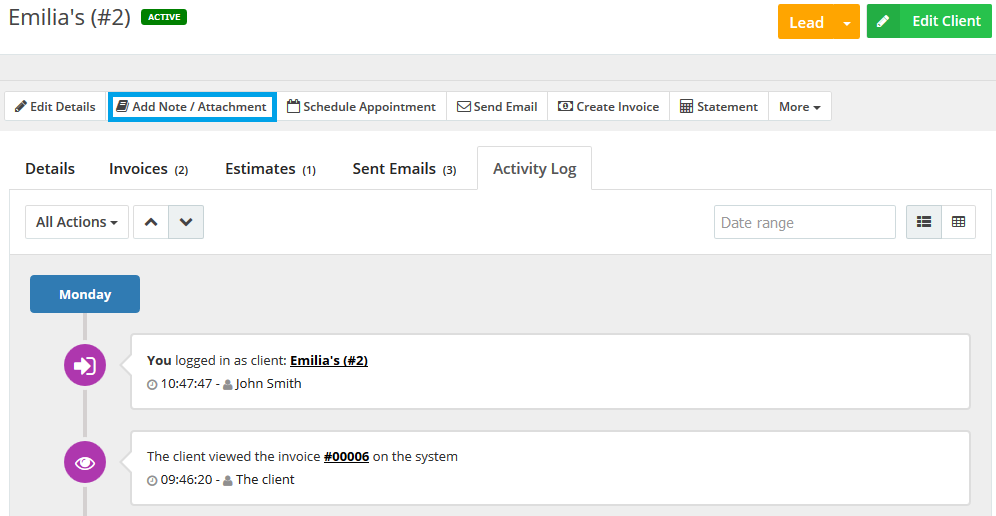
- The add new note page will populate.
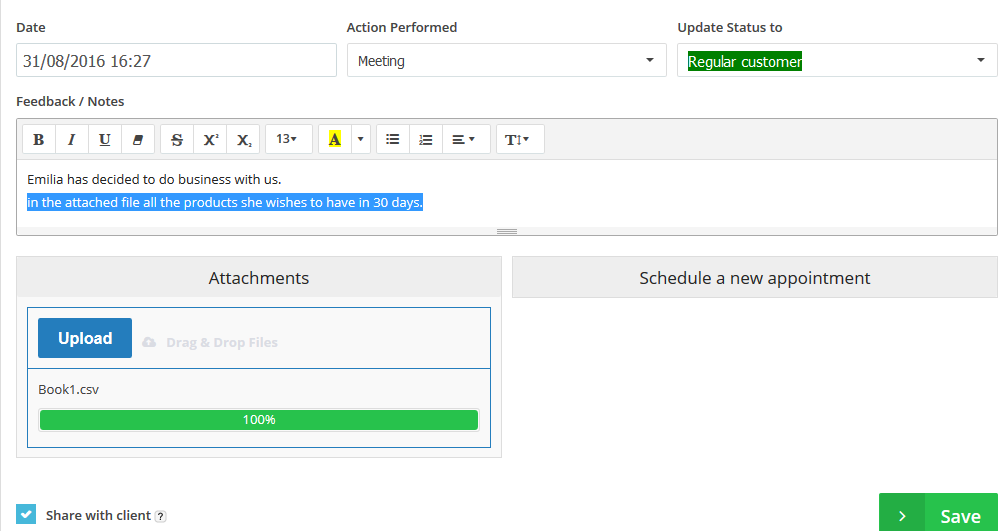
- Select a date from the “Date” field.
- Select an action from the “Action Performed” drop-down menu. Please note, the menu is customizable, which means, you can edit a numerous number of actions to suit your business needs.
- Select a new client status from the “Update Status to” drop-down menu. Please note, the menu is customizable, as you can edit the status to suit your business needs.
- Add your note in the text area.
- Attach any related files from the “Attachments” section.
- If you wish to schedule an appointment, activate the appointments section.
- Tick the “Share with client” checkbox if you wish to share the note/attachment with your client.
- Click the “Save” button to Save the note and attachment.
Archives
- October 2022
- June 2022
- May 2022
- April 2022
- February 2017
- November 2016
- October 2016
- July 2016
- June 2016
- April 2016
- March 2016
- February 2016
- January 2016
- December 2015
- November 2015
- October 2015
- July 2015
- June 2015
- May 2015
- April 2015
- March 2014
- October 2013
- August 2013
- June 2013
- May 2013
- January 2013
- December 2012

