Jun
19
2016
19
2016
Adjust / Edit Product Stock Level in the OnlineInvoices Inventory system
Once you have created a product and added the Initial Stock levels, the quantity of products changes automatically with new sales orders or purchases orders. To adjust a certain product’s quantity:
- From the “Inventory” menu, choose “Inventory”.
- Next to the product you wish to view, click the right arrow and choose “view”.
- Click the information tab.
- Click on the “Adjust Manually” button under the stock level option.
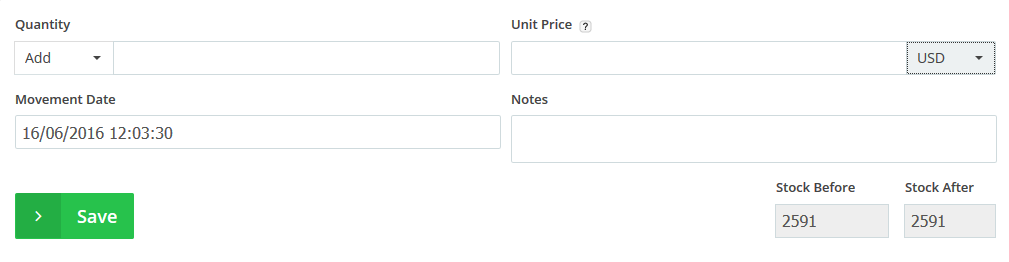
- From the “Quantity” option, choose to add or subtract and add the number you wish to add/subtract to the stock level.
- Add the “Unit Price” of the buy/sell addition and choose the currency.
- Choose the “Movement date”.
- Add any related notes.
- The Stock Before and Stock After will show the changes to the quantity of the stock before and after this edit.
Click the “Save” button.
Archives
- October 2022
- June 2022
- May 2022
- April 2022
- February 2017
- November 2016
- October 2016
- July 2016
- June 2016
- April 2016
- March 2016
- February 2016
- January 2016
- December 2015
- November 2015
- October 2015
- July 2015
- June 2015
- May 2015
- April 2015
- March 2014
- October 2013
- August 2013
- June 2013
- May 2013
- January 2013
- December 2012

