Nov
16
2015
16
2015
Managing Your Staff
Edit an Existing Staff Member: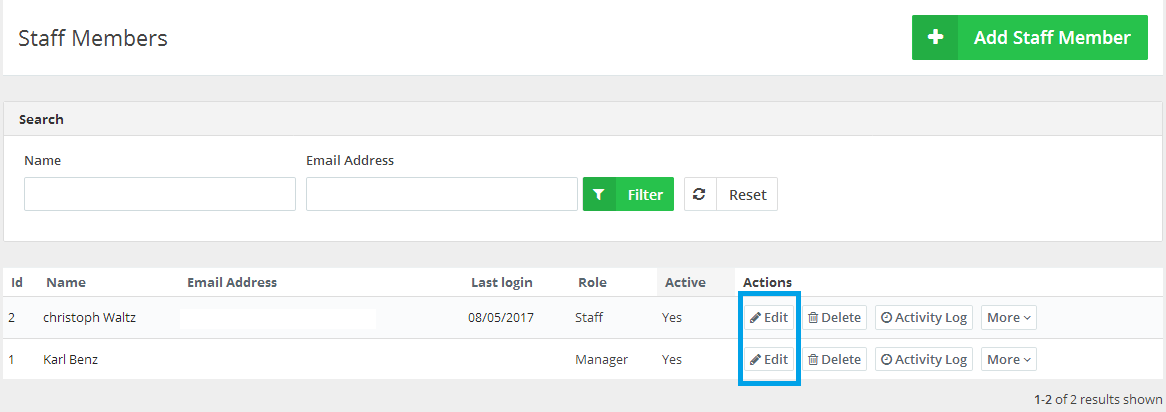
- Through the “Staff” tab, select the “Manage Staff” option.
- The “Manage Staff” page displays all the existing “Staff Members”.
- Next, to the “Staff Member”, you wish to edit click the “Edit” button.
- You can edit the staff’s name, log in details or role.
Delete an Existing Staff Member: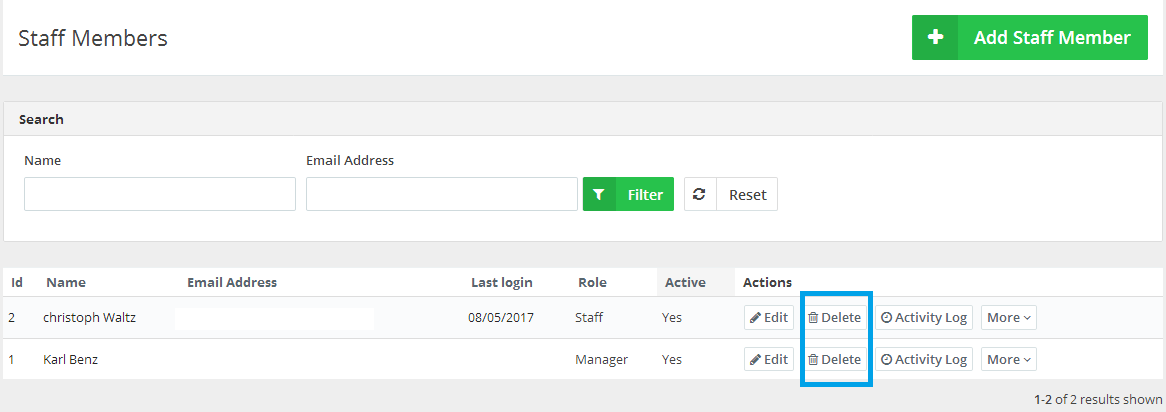
- Through the “Staff” tab, select the “Manage Staff” option.
- The “Manage Staff “ page displays all the available created staff members.
- Next, to the staff member, you wish to delete click the “Delete” button as showing in the figure above.
Monitor all your user’s activity:
- Through the “Staff” tab, select the “Manage Staff” option.
- Next, to the staff member, you want to view his activity history then click the “Activity Log” button as showing in the figure below.
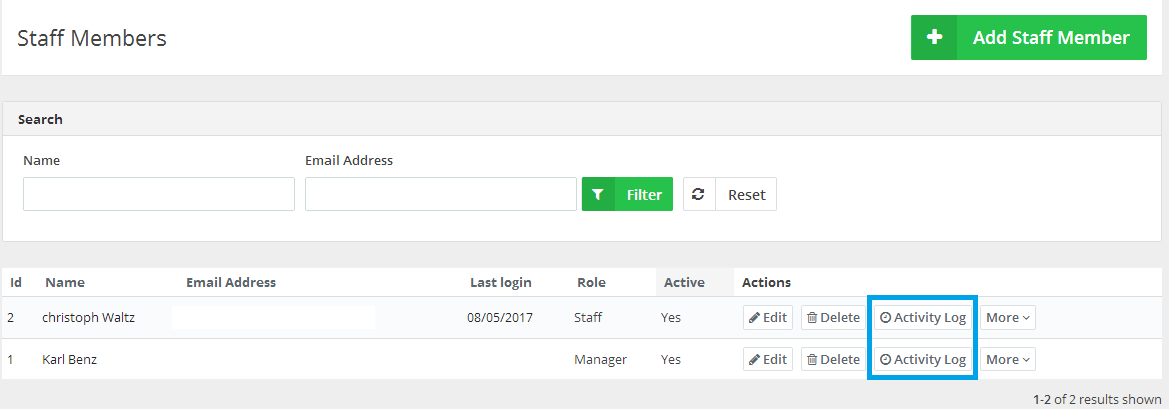
The “More” option:
Clicking the “More” button will display 2 more options which are
- “Send Login Details”: this option allows you to send the “Login Details” information to your staff member’s email address
- “Login as”: this option will allow you to login to your staff member account and operate it the same way he/she does, In order to examine the authorities granted to him/her.
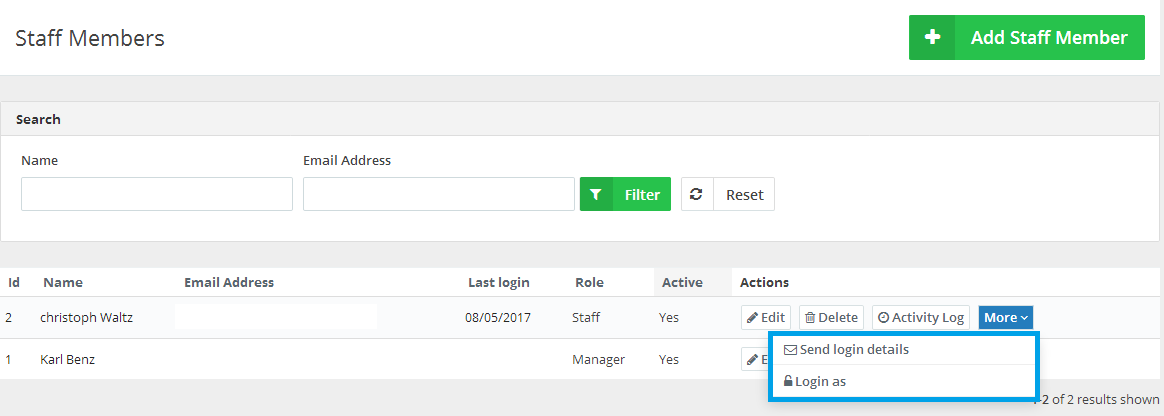
Archives
- October 2022
- June 2022
- May 2022
- April 2022
- February 2017
- November 2016
- October 2016
- July 2016
- June 2016
- April 2016
- March 2016
- February 2016
- January 2016
- December 2015
- November 2015
- October 2015
- July 2015
- June 2015
- May 2015
- April 2015
- March 2014
- October 2013
- August 2013
- June 2013
- May 2013
- January 2013
- December 2012

