Nov
16
2015
16
2015
Create and Manage Staff Roles
“Staff Roles” are the preset permissions that you grant to your staff member depending on their roles in your business.
To Create a New Role:
- Through the “Staff” tab, select the “Manage Staff Role” option.
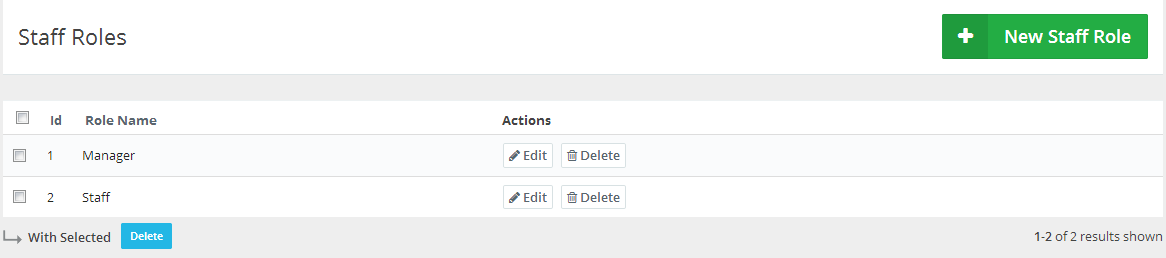
- The “Manage Staff Role” page will display all the available created roles.
- At the top right corner, click the green “New Staff Role” button.
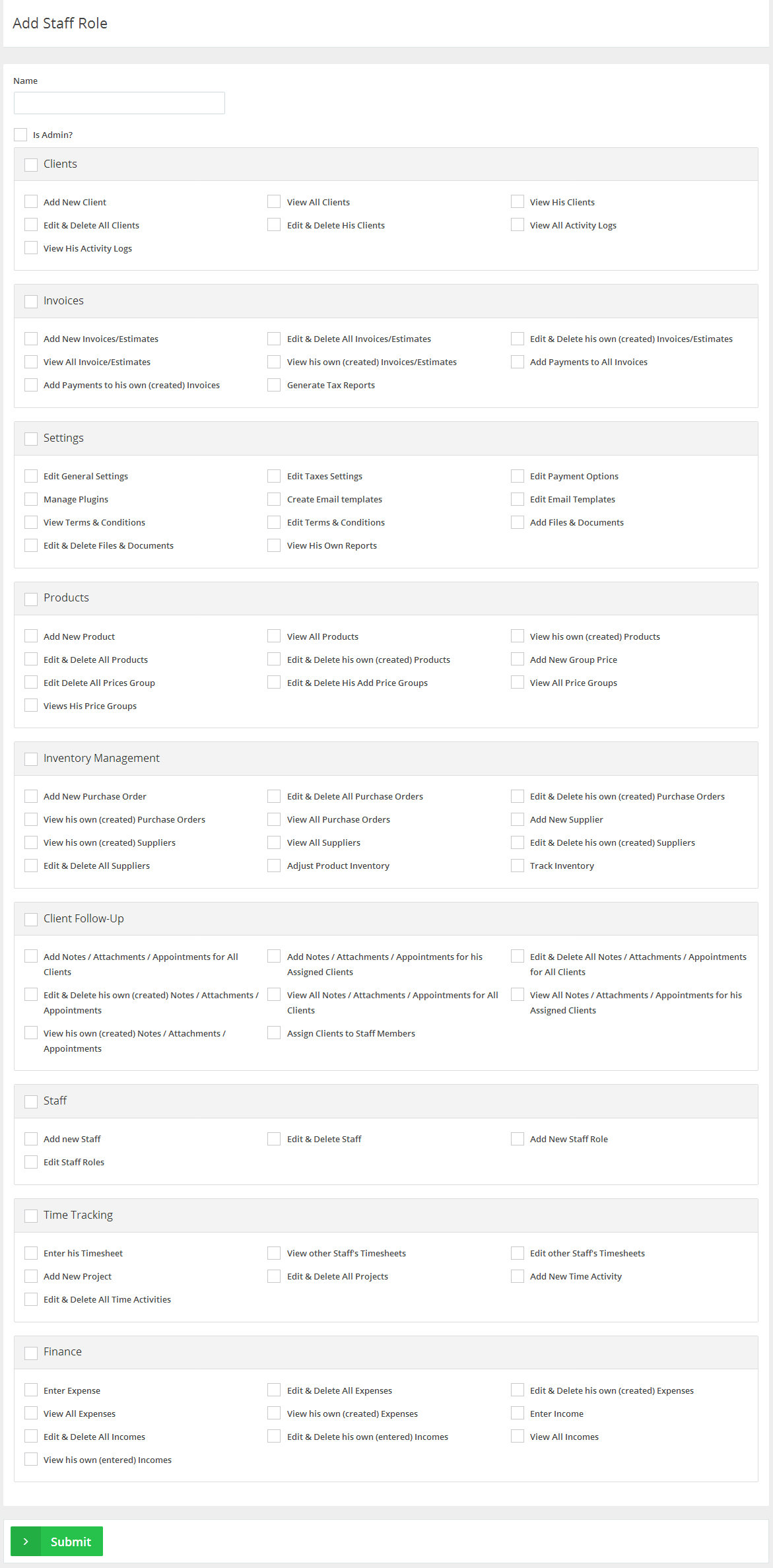
- The “New Staff Roles” page will display all the available permissions and accesses that can be granted to any specific staff member as in this figure above.
- Add a “Name” to the role.
- Tick the checkbox on the left-hand side to “Admin” so this role would grant this specific staff member full authority to access the account.
- Start ticking checkboxes of the features that you wish to give to that role, however, be cautious as some roles have effects onto other roles from other sections so the staff can work together smoothly. For example, before you give any staff member the invoicing ability then you should grant them access to the “Products” and “Clients” sections and enable them to view the invoices.
- Click the green “Submit” button to save the new role.
Edit an Existing Role:
- Through the “Staff” tab, select the “Manage Staff Role” option.
- The “Manage Staff Role” page displays all the available “Created Roles”.
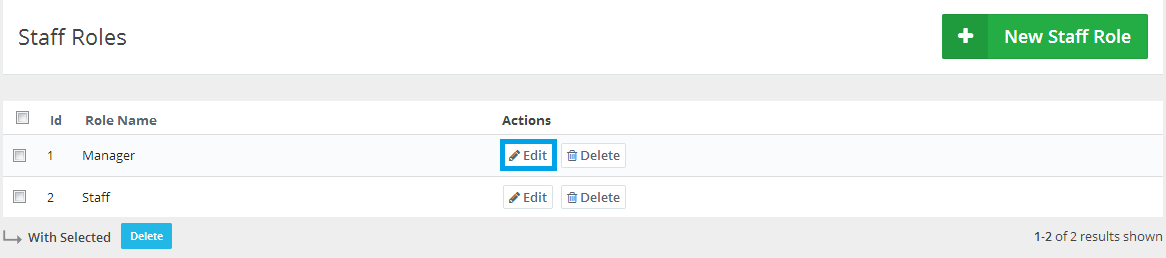
- Next, to the role you wish to edit on the same horizontal row, click the “Edit” button.
Delete an Existing Role:
- Through the “Staff” tab, select the “Manage Staff Role” option.
- The “Manage Staff Role” page lists all the available created roles.
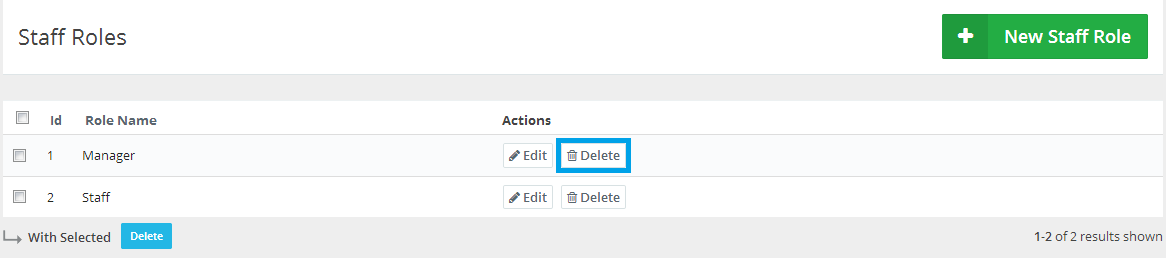
- Next to the role you wish to delete click the “Delete” button.
Delete Multiple Existing Roles:
- Through the “Staff” menu select the “Manage Staff Role” option.
- The “Manage Staff Role” page displays all the available created roles.
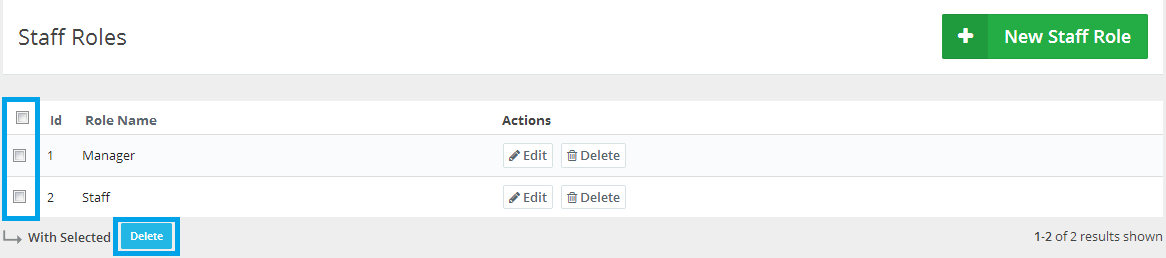
- Below the “Role Name” column, next, to the roles, you wish to delete tick the multiple checkboxes marked in blue and then click the “Delete” button to delete all of the marked roles you want.
Archives
- October 2022
- June 2022
- May 2022
- April 2022
- February 2017
- November 2016
- October 2016
- July 2016
- June 2016
- April 2016
- March 2016
- February 2016
- January 2016
- December 2015
- November 2015
- October 2015
- July 2015
- June 2015
- May 2015
- April 2015
- March 2014
- October 2013
- August 2013
- June 2013
- May 2013
- January 2013
- December 2012

