Jul
23
2015
23
2015
Up and Running with Online Invoices Reports
Regarding any date range, you can generate reports related to taxes, payments or general invoice. With an easy to use filter options, you can customize the results related to any specific client, currency, status and many other options. Pick up your mind, determine your plans and evaluate your business performance in a blink of an eye.
General Invoice Report
- Through the “Reports” tab, Select “Invoices Reports”

- Select your preferred report by segmentation (Client – Staff) or Time Frame whether if it’s (Daily – Weekly – Monthly – Yearly), then select whether if you wish to view a detailed or a summarized report.
- The report page will show the requested report.

- Determine the “Date Range”.
- Select the status: Whether it’s “Paid”, “Partially paid”, “Unpaid” or “Overdue”.
- Select certain “Client” or “All” clients
- Invoiced by: Select a staff member to show all his created invoices.
- You can “Print” the report directly or “Export to CSV” or “PDF” file with graphs and tables.
Invoice Payments Report
- Through the “Reports” tab, Select “Invoices Reports”
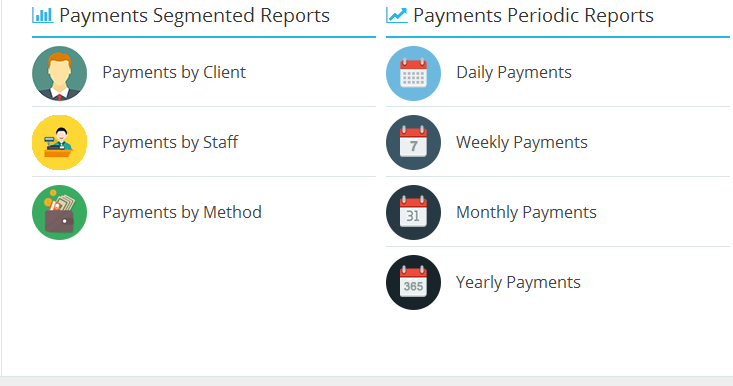
- Select your preferred report by segmentation (Client – Staff – Method) or Time frame whether if it’s (Daily – Weekly – Monthly – Yearly), then decide whether you wish to view a detailed or a summarized report.
- The report page will show the requested report.
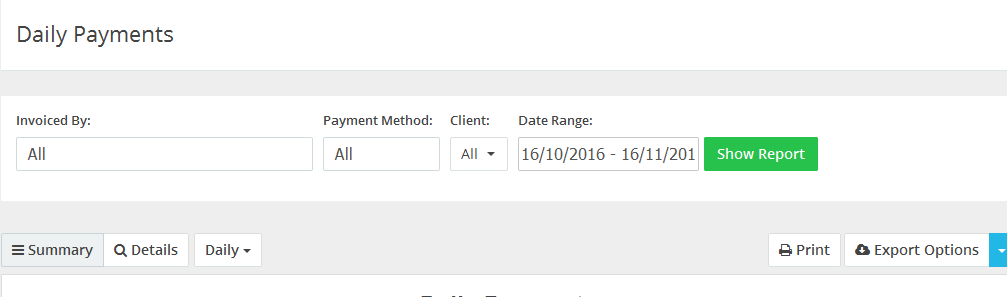
- Invoiced by: Select a staff member to show all his created invoices.
- Select the “Payment Method” or “All” methods”.
- Select a specific “Client” or “All” clients
- Group by “Client” or “Date Range”
- Determine a “Date Range”.
- You can “Print” the report directly or “Export to CSV” or “PDF” file with graphs and tables.
Archives
- October 2022
- June 2022
- May 2022
- April 2022
- February 2017
- November 2016
- October 2016
- July 2016
- June 2016
- April 2016
- March 2016
- February 2016
- January 2016
- December 2015
- November 2015
- October 2015
- July 2015
- June 2015
- May 2015
- April 2015
- March 2014
- October 2013
- August 2013
- June 2013
- May 2013
- January 2013
- December 2012

