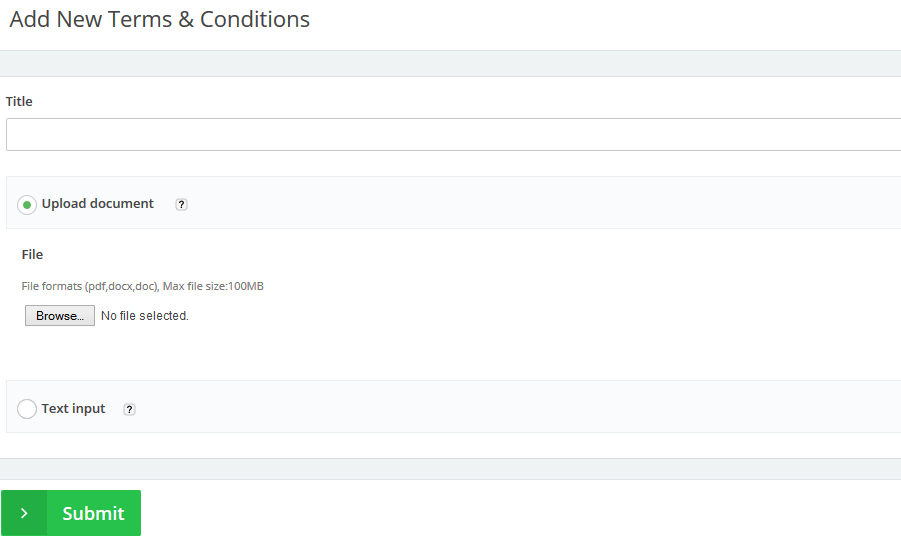Jun
28
2015
28
2015
Adding New Terms & Conditions
This post is about adding new Terms & Conditions to your Online Invoices system. To learn how to add Terms & Conditions to your invoice/estimate check adding a terms and conditions agreement to the invoice.
Add New Terms & Conditions File.
- From the “Templates” menu select “Terms & Conditions “.
- At the top right corner click the “New Term” button.
- Title: Select a title for your Terms e.g. late fees.
- Upload document:
- Select this option if you want to upload a Terms & Conditions file. It can be attached to invoices if required.
- The permitted file formats are pdf, docx and doc and the maximun file size is100MB.
- Text input:
- Select this option if you wish to add any specific Terms & Conditions text to be displayed on your payment page.
- Once you choose this option an editor will appear to add or paste your text on it.
- Click the“submit” button to save the done edits.
Please contact us if you have any moreEnquiries.
Start enjoying using online invoices software now, or get a free trial of our free invoice maker.
Archives
- October 2022
- June 2022
- May 2022
- April 2022
- February 2017
- November 2016
- October 2016
- July 2016
- June 2016
- April 2016
- March 2016
- February 2016
- January 2016
- December 2015
- November 2015
- October 2015
- July 2015
- June 2015
- May 2015
- April 2015
- March 2014
- October 2013
- August 2013
- June 2013
- May 2013
- January 2013
- December 2012