Jun
25
2015
25
2015
Managing Global Settings in Online Invoices
Managing Global settings on the online invoices System.
Through the “Settings” tab, select the “Account Settings” option.
You can edit your “Business Details”, “Logo” and determine your “Account Location” using the “Global Settings”.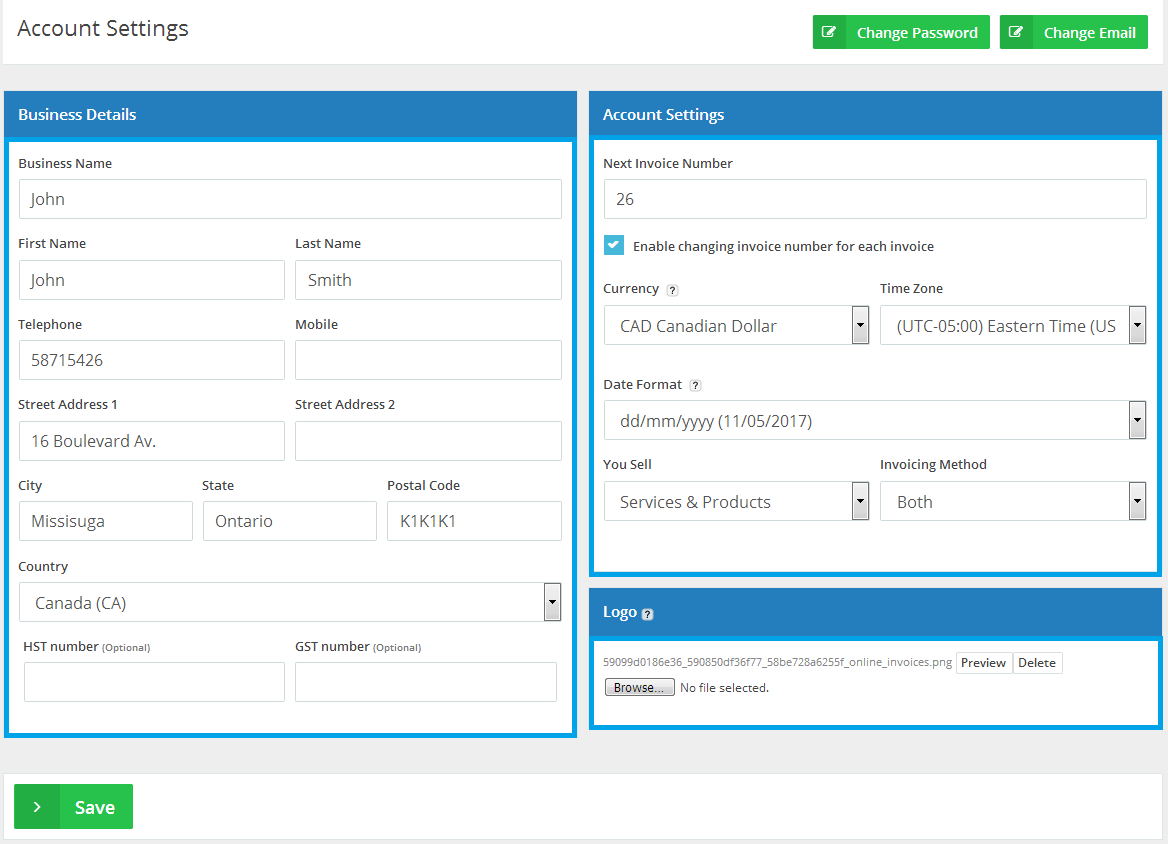
- “Change Password”: Clicking on this button at the top right corner allows you to change your password.
- “Change Email”: Clicking on this button at the top right corner allows your to change your email.
- “Logo”: Customize the appearance of your “Online Invoices” system by uploading your business “Logo”. The “Logo” you upload here will also be used in the default template for all your quotes, estimates and invoices. If you wish to use several logos, simply create a custom template.
- “Business details”: Edit or add your “Business Details” by filling out the fields in this section. This data will appear on the invoices.
- “Account Settings”:
- “Next invoice number”: edit the number of the next invoice.
- Tick the “Enable changing invoice number for each invoice” checkbox so you can freely change your invoice number internally inside the invoice.
- “Currency” Select your “local currency” (or the one that will be mostly used by your system). This can be overwritten on any new invoice if you need to issue invoices in other currencies.
- “Timezone”: Select the “Time Zone” of your “Online Invoices” system.
- “Date format” Select your preferred date format from the available options.
- Click “Save” to save the changes you made to the account.
Archives
- October 2022
- June 2022
- May 2022
- April 2022
- February 2017
- November 2016
- October 2016
- July 2016
- June 2016
- April 2016
- March 2016
- February 2016
- January 2016
- December 2015
- November 2015
- October 2015
- July 2015
- June 2015
- May 2015
- April 2015
- March 2014
- October 2013
- August 2013
- June 2013
- May 2013
- January 2013
- December 2012

