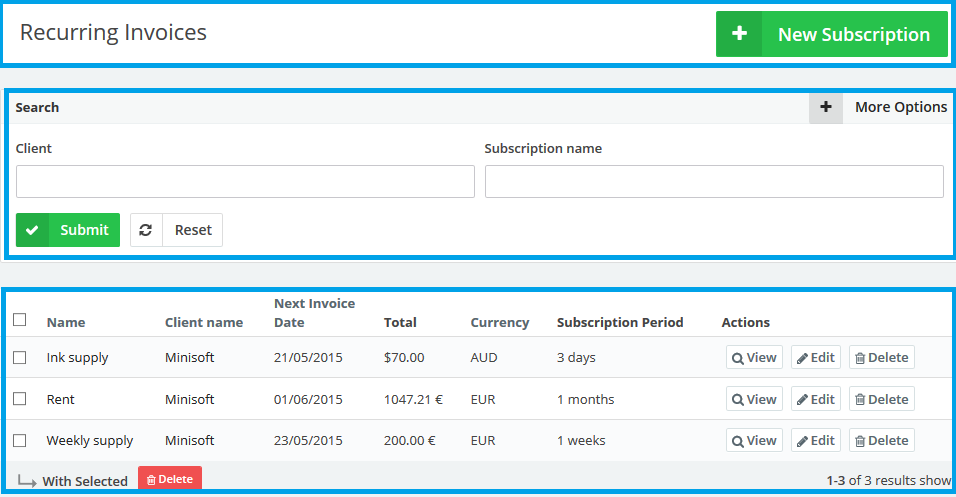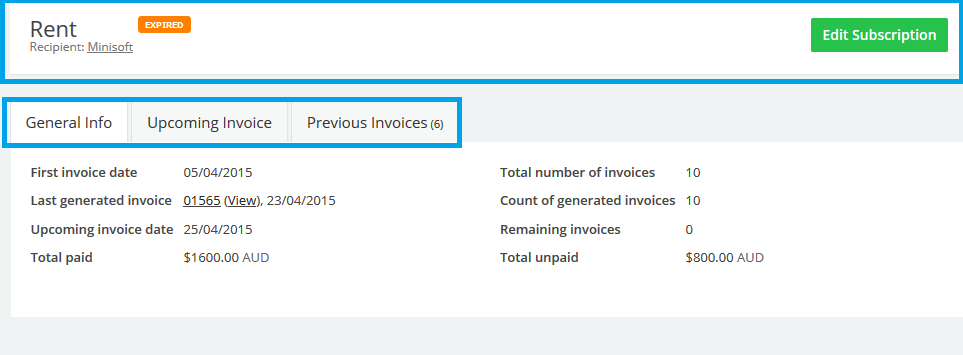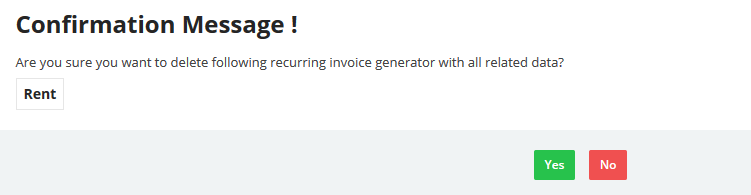21
2015
Managing Recurring Invoices on the Online Invoices System
Through the “Invoice & Estimates” tab, Select “Recurring Invoices”. If you have activated the “Inventory management and control software “ from the “Plug-in Manager” section, then the “Invoice & Estimates” tab will be showing as “Sales”.
This page highlights all the invoices issued by your Online Invoices system for the continuous running services or subscriptions. You can view each invoice online, edit or delete through this page. You can click on the “More Options” button to filter the invoice list as required – by invoice number, date, status, due date etc.
- Create a new subscription by clicking the “New Subscription” button.
- • Use the “Search” bar feature to locate a subscription and save a plenty of time.
- The table will show the “Name” of the subscription, invoiced “Client Name”, “Next Invoice Date”, the “Total” of the invoice, the “Currency” of the invoice and when to create a new subscription, whether on daily, weekly, monthly, quarterly or semi-annual and even on annual basis.
Viewing a subscription and modifying it
- Through the “Invoice & Estimates/Sales” tab, Select the “Recurring Invoices” option.
- Locate the subscription using the “Search” bar.
- Click on the “Subscription” you wish to view.
- The subscription page will show the status of the subscription, whether it is
active or expired. - You can edit your subscription by clicking on the green “Edit Subscription” button at the top right corner.
- The general info tab will show the basic info about the generated invoices and the paid and unpaid amounts.
View the upcoming invoice
- Through the “Invoice & Estimates”/“Sales” tab, Select the “Recurring Invoices” option.
- Locate the subscription using the “Search” bar.
- Click on the “Subscription” you wish to view.
- Click on the “Upcoming Invoice” tab.
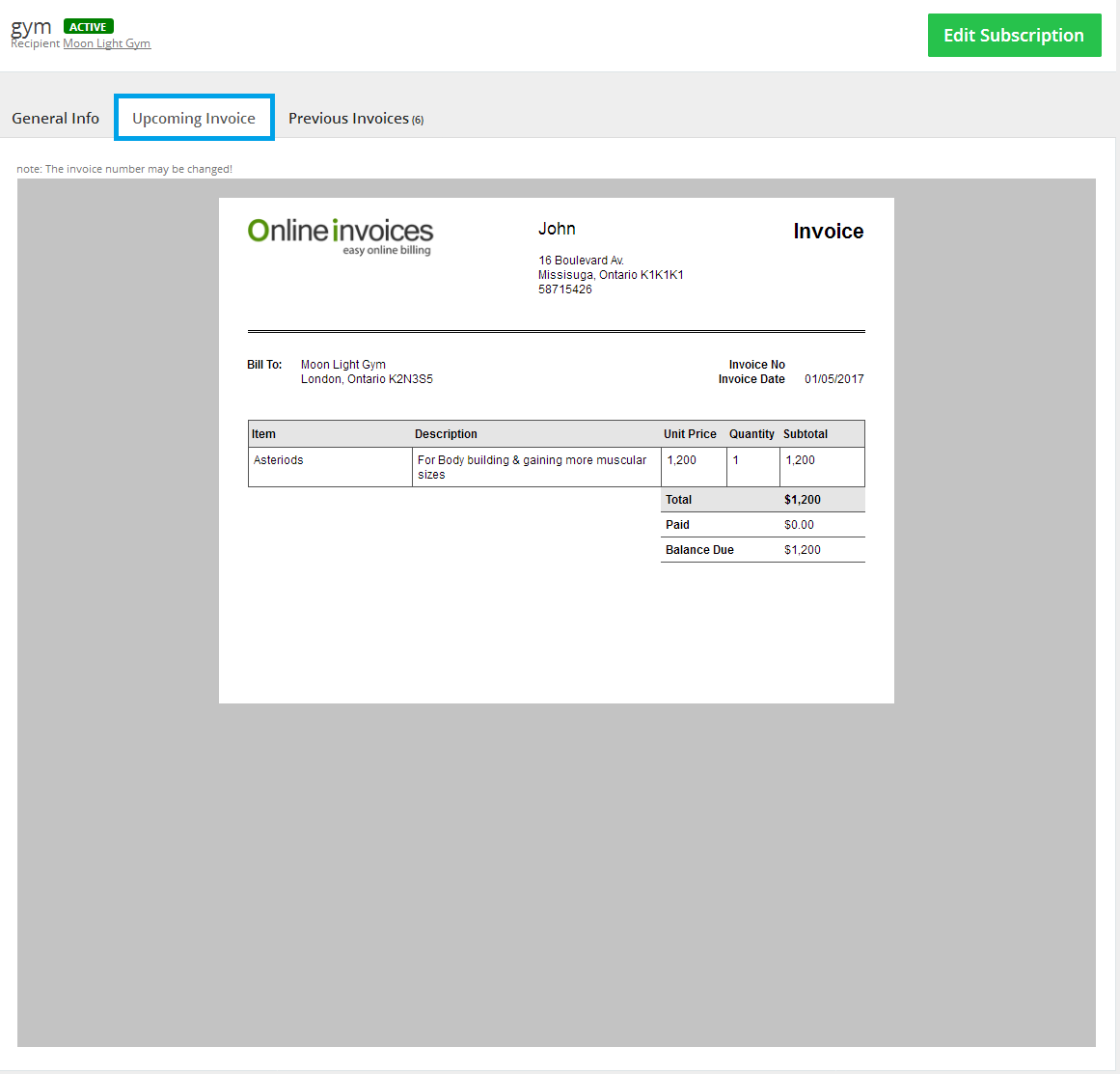
View the previous invoice
- Through the “Invoice & Estimates”/“Sales” tab, Select the “Recurring Invoices” option.
- Locate the subscription using the “Search” bar.
- Click on the “Subscription” you wish to view.
- Click on the “Previous Invoice” tab.
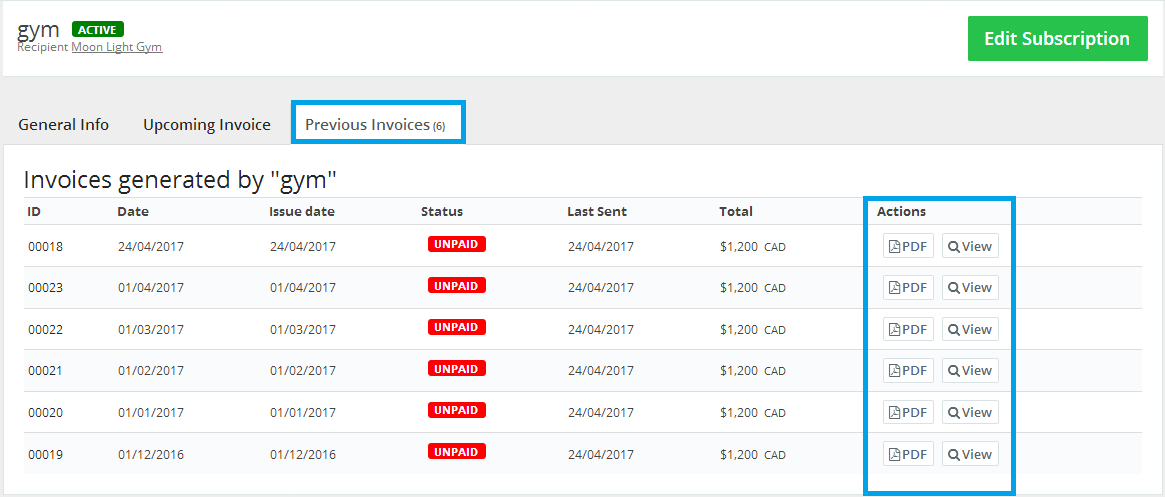
- This page will display all the previously generated invoices with their “ID” Columns, “Date”, “Issue Date”, “Status”, “Last sent” and the “Total” and also the “Actions” column.
- All the basic actions that can be applied to an invoice.
Delete a subscription with all its related data
- Through the “Invoice & Estimates”/“Sales” tab, Select the “Recurring Invoices” feature.
- Click on the “Delete” button to delete the “Recurring Invoice” that you want to remove.
WARNING: You are about to delete the generated recurring invoice with all the related data.
Archives
- October 2022
- June 2022
- May 2022
- April 2022
- February 2017
- November 2016
- October 2016
- July 2016
- June 2016
- April 2016
- March 2016
- February 2016
- January 2016
- December 2015
- November 2015
- October 2015
- July 2015
- June 2015
- May 2015
- April 2015
- March 2014
- October 2013
- August 2013
- June 2013
- May 2013
- January 2013
- December 2012