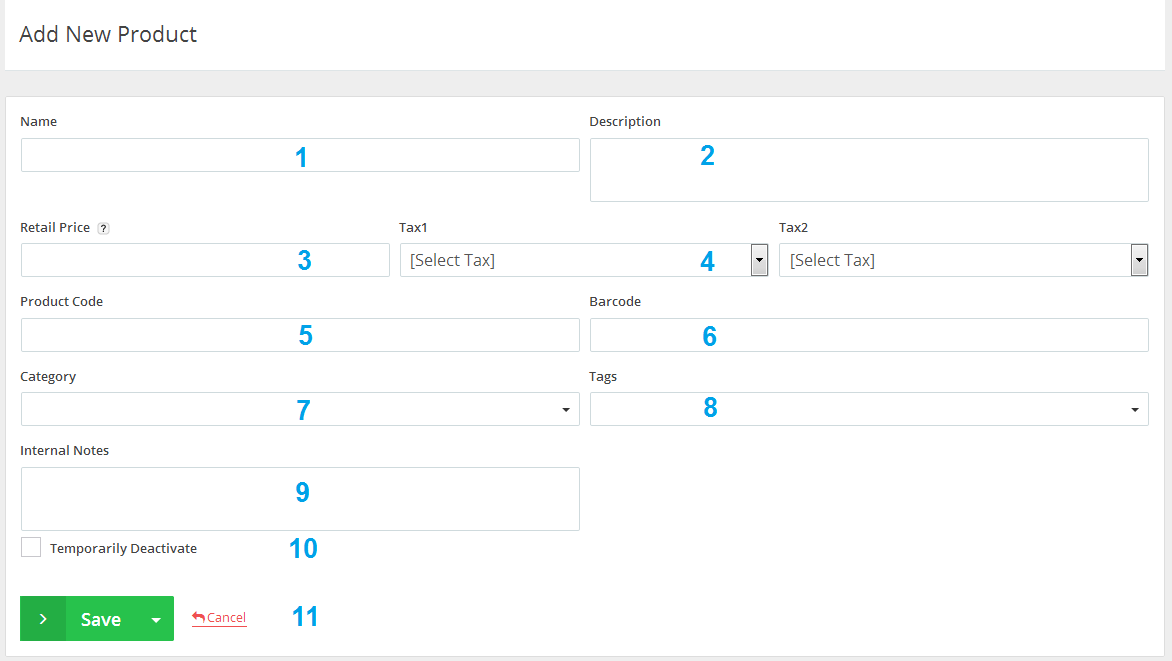May
3
2015
3
2015
Import Products
Through the “products” tab, select the “Create product” option.
Adding the new Product’s details:
- Entering the “Product Details”:
- “Name”: Enter the product name (make sure to select a remarkable clear attributive name).
- “Description”: Add a description to the products/services you are offering/presenting.
- If you want to use one field only for describing your item, leave this particular field empty and it will not be showing on the invoice.
- This is not a mandatory field.
- “Retail Price”: Enter the price WITHOUT the currency symbol as this is not a mandatory field.
- “Tax 1&2”: Select the default tax to add to the product/service.( This is also not a mandatory field). You can add one or two taxes (or no tax at all).
- “Product Code”: Determine the product/service code (This is also not a mandatory field). Determining the product code allows you to locate the product code if you were to use the “Search” bar.
- “Bar Code”: An optional field to fill out and on the other hand, it will help you to locate your products/services using a “Bar Code Scanner” while creating your invoices.
- “Category”: Classify your products/services into Categories so you can easily locate them by their categories at the “Search” bar.
- “Tags”: Add any “Tags” for your products/services.
- “Internal Notes”: This feature allows your to add any specific notes to the product/service whether to describe it or to write a shortly briefed paragraph about the details.
- “Temporarily Deactivate”: this feature allows you to temporarily deactivate the product/service existing on file by checking the checkbox on the left-hand side of the“Temporarily Deactivate” option.
Click on the “Save” button to save the new product/service.
Archives
- October 2022
- June 2022
- May 2022
- April 2022
- February 2017
- November 2016
- October 2016
- July 2016
- June 2016
- April 2016
- March 2016
- February 2016
- January 2016
- December 2015
- November 2015
- October 2015
- July 2015
- June 2015
- May 2015
- April 2015
- March 2014
- October 2013
- August 2013
- June 2013
- May 2013
- January 2013
- December 2012